Automatic Google Analytics UTM tagging for links published from Sked Social
Read about how our automatic UTM tagging works to help you better track your social media success
What are UTM tags?
UTM is short for “Urchin Tracking Module”. It can definitely seem scary at first, but it is extremely helpful to you as a marketer. Without them, you can find yourself struggling to track social traffic in Google Analytics.
Although you will be able to see the results of your paid Instagram campaigns within the Facebook Ads Manager, if you want to track traffic coming from your bio link or if you want to compare a social campaign to another campaign found within your Google Analytics dashboard, UTM tagging is basically the one and only solution to achieve those goals.
To put it simply, a UTM is a piece of code that you’ll tack on to the end of a URL.
You might recognise UTM tags in your URL bar from time to time, like:
https://skedsocial.com/?utm_content=3409dsalkj94&utm_campaign=utmarticle&utm_medium=link&utm_source=helpdesk
The code that you add on enables you to track certain parameters in your Google Analytics Instagram dashboard, like the traffic source.
You can use UTM tagging to discover where visitors to a specific URL came from and which specific campaign directed the traffic to your site.
I'm already using UTM tags - will Sked Social change my tags?
No we won't. If any link you include in a post already has UTM tags, Sked will not overwrite the tags that you have already included.
How do I set up UTM tagging in Sked?
By default, we'll automatically add UTM tags to the URLs that you publish to all social networks, as long as the URL is included in the URL field.
This includes manually published posts - we will add the UTM tags to the URL that you see in the Sked mobile app.
Your UTM tags are set up at the social account level. This is because the defaults (below) will include the relevant social network in the utm_source field.
Our default UTM tags
These are the default tags that will be added:
-
utm_name: "sked"
-
utm_source [as appropriate]:
instagram/facebook/linkedin/pinterest/twitter/gmb/tiktok/snapchat/notification -
utm_medium: "social"
utm_name: "sked"
utm_source [as appropriate]: instagram / facebook / linkedin / pinterest / twitter / gmb / tiktok / snapchat / notification
utm_medium: "social"
We will also add a utm_content tag (in the format 'sked-5902dkjkkj3409340') that tags the traffic to the post ID of the post that the user has clicked on.
This is for some future functionality that we may build to show you some analytics from Google Analytics in your Sked dashboard, or for advanced users to match data from Google Analytics back to Sked.
Can I customise the UTM tag parameters added to each link?
All users can disable the automatic tagging (below).
If you need to change the parameters for a specific URL, simply include the parameters in the URL when you are creating the post. Remember, we will never overwrite your included UTMs. You can use a handy builder tool like this one from Google if it makes it easier.
Some plans are able to customise the defaults differently to the above. If this is the case, you can customise the parameters for each social account on the accounts page - simply enter different variables and click save:
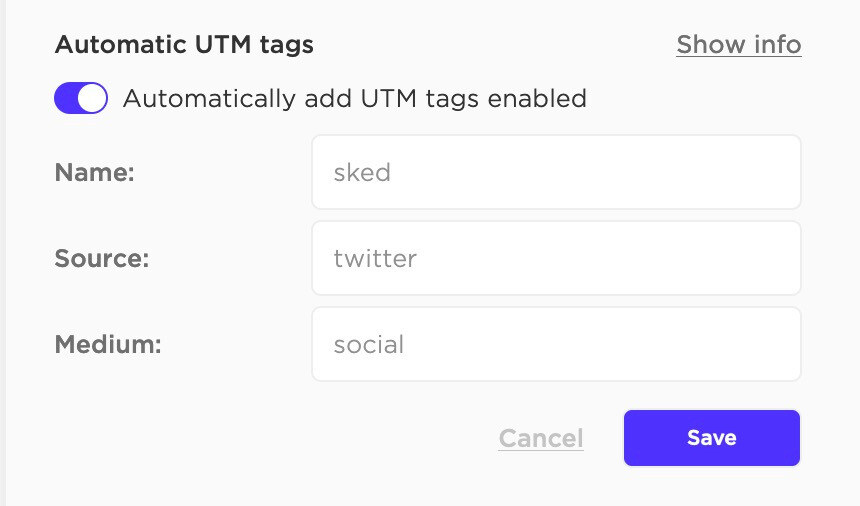
How do I disable Sked's automatic UTM tagging?
If you want to disable UTM tagging, head to the social accounts page and disable the option for each social media account.
