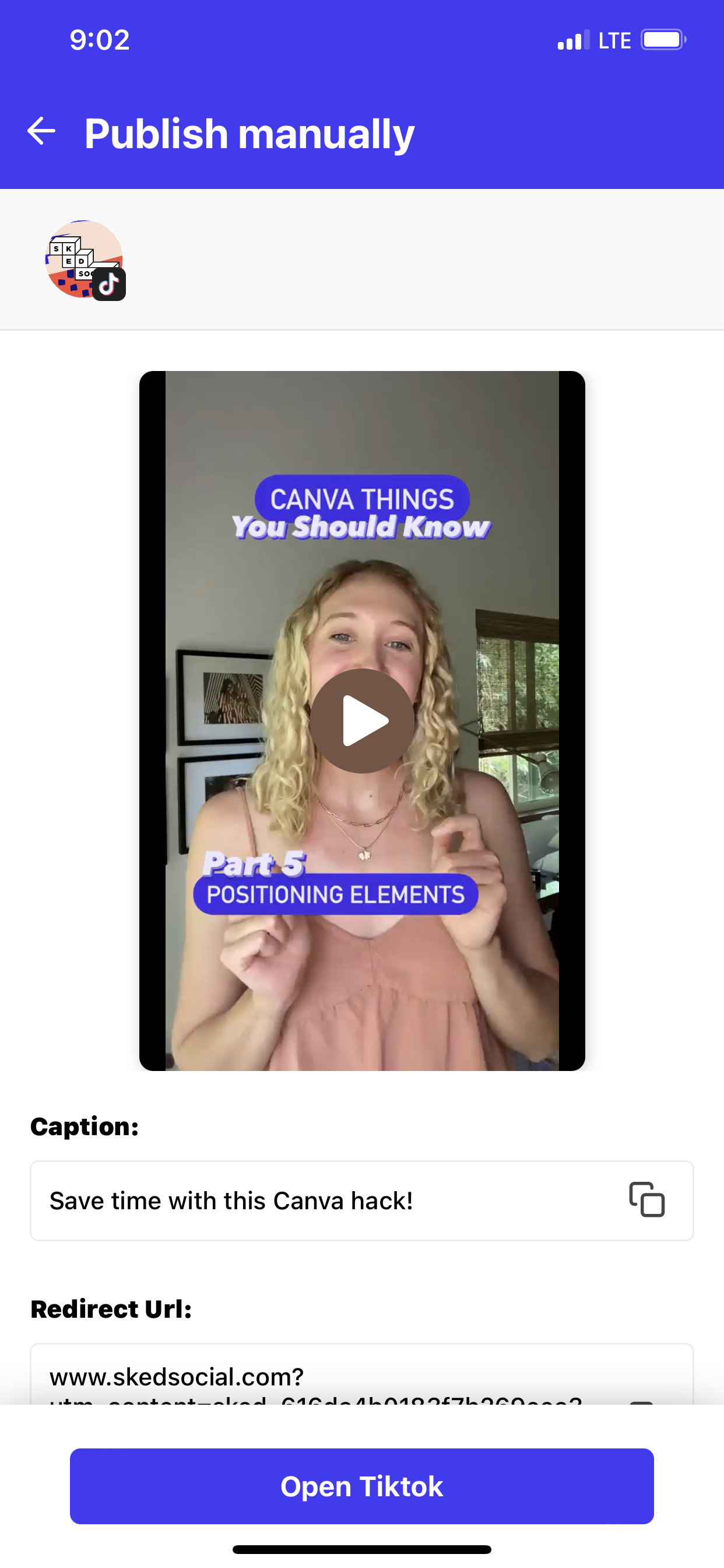How does manual publishing work?
We post stories and reels automatically. Unless you want us not to.
Certain post types cannot be published automatically but you can schedule your content and then manually publish it. This goes for:
-
IG Stories
-
By default, Sked publishes Instagram Stories automatically but you can opt to post manually as well.
-
The most common reason to publish manually is so that you can add polls, hashtags, mentions or other interactive elements to the story like you would in the Instagram app.
-
-
IG Reels
-
By default, Sked publishes Instagram Reels automatically but you can opt to post manually as well.
-
You may choose to manually post to add something like trending audio.
-
-
Snapchat
-
Any other apps you'd want to connect
IG Stories
-
By default, Sked publishes Instagram Stories automatically but you can opt to post manually as well.
By default, Sked publishes Instagram Stories automatically but you can opt to post manually as well.
-
The most common reason to publish manually is so that you can add polls, hashtags, mentions or other interactive elements to the story like you would in the Instagram app.
The most common reason to publish manually is so that you can add polls, hashtags, mentions or other interactive elements to the story like you would in the Instagram app.
IG Reels
-
By default, Sked publishes Instagram Reels automatically but you can opt to post manually as well.
By default, Sked publishes Instagram Reels automatically but you can opt to post manually as well.
-
You may choose to manually post to add something like trending audio.
You may choose to manually post to add something like trending audio.
Snapchat
Any other apps you'd want to connect
Here's how it works!
Step 1: Set up account notifications
Step 2: Download app
Step 3: Creating posts to manually publish
Step 1: How it works: setting up who is notified
First of all, you need to set who will receive notifications when it is time to manually publish your content.
To set this up, go to the Social Accounts page in Sked Social, then select the account you want to set up notifications for.
Under each account there will be a Notifications and/or Push Notifications section.
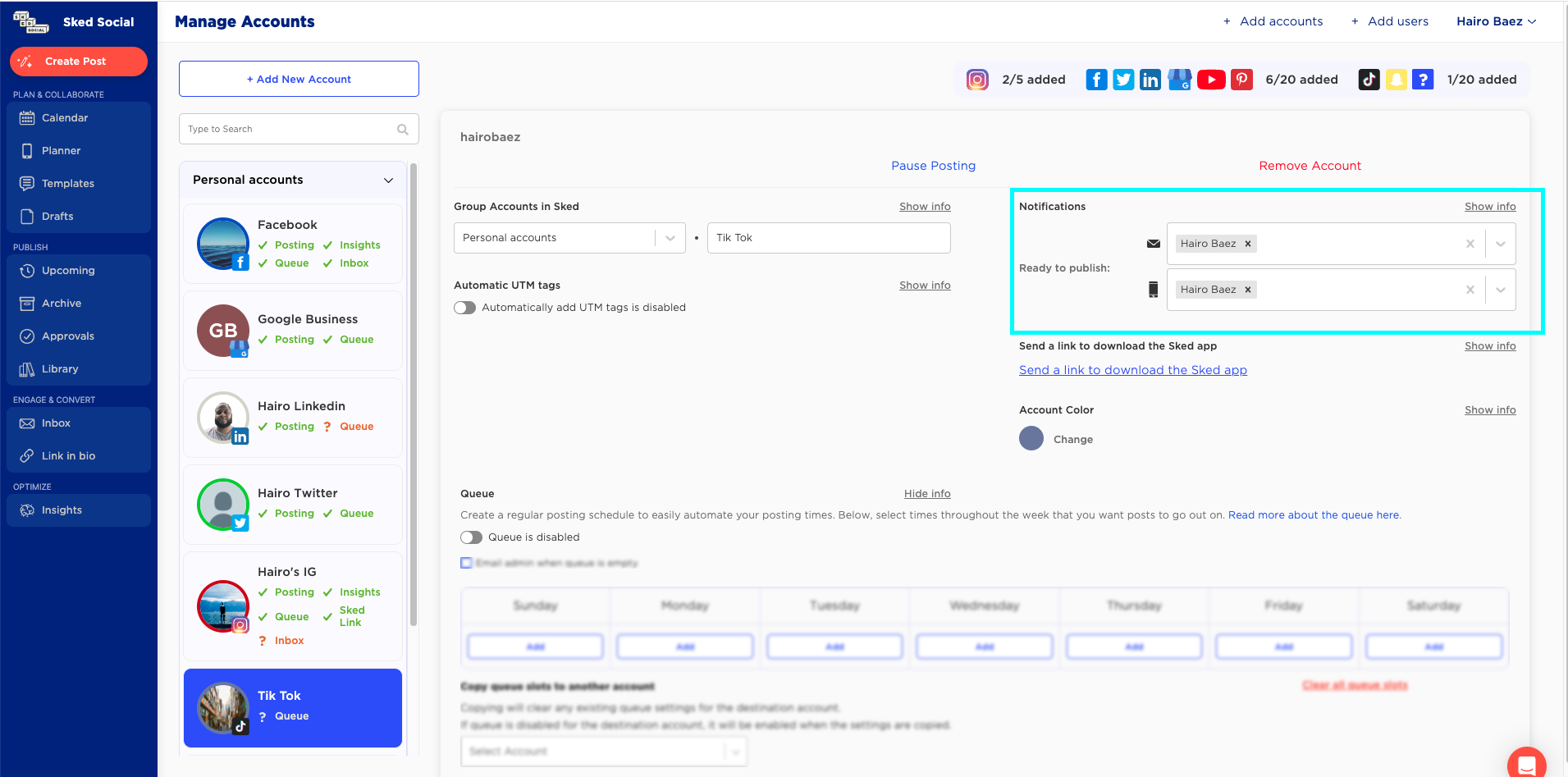
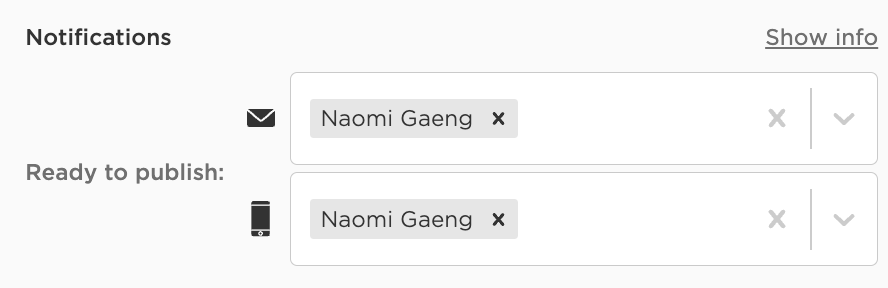
Select the user from the dropdown that will get the notification when it's time to post. If you need to add a new user you can add them on the Users tab.
You must set up the notifications setting for each account you have in Sked - this is so that customers with many users and/or brands in Sked are able to route notifications to the right person. If they do not have the Sked Social mobile app installed and push notifications enabled, they will get an email prompting them to do so when we try and notify them.
Step 2: Setting up the Sked Social mobile app
Next you need to install the Sked Social mobile app. Here are the download links:
After you have installed the app (already installed? Check you have the latest version), you need to enable push notifications. When you first run the Sked app, it will prompt you to ask.
If you have previously declined push notifications for Sked, you need to enable them in your device settings.
Enabling notifications on iOS devices
Go to settings -> Notifications -> Sked Social -> allow notifications.
Enabling notifications on Android devcies
Go to settings -> Apps & notifications -> Notifications -> Sked Social -> allow notifications.
Step 3: Creating posts for manual publishing
When you're uploading your content,
To schedule and manually posts content, be sure to toggle on this button and select the content type from the dropdown.
For manually story publishing, simply check the box labelled 'Publish story manually' to choose to publish it manually rather than have Sked post it automatically.
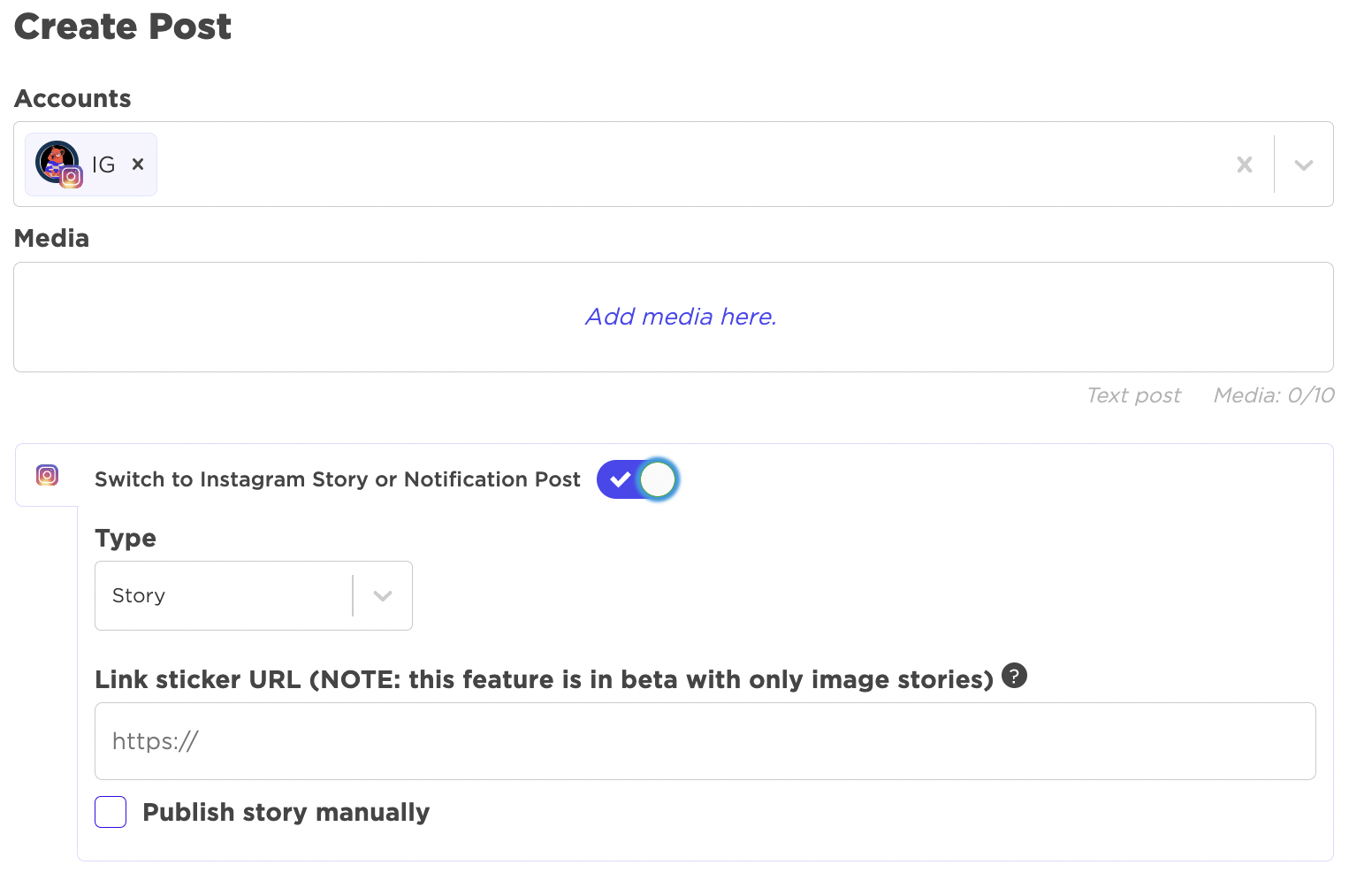
You can add information that will be displayed in the Sked Social mobile app under 'Notes for manual publishing'. This might be useful as a place to include reminders about the accounts or location you want to tag, or the stickers you'd like to use.
Posts set to publish manually will be listed in upcoming posts with a notice that they are set to be manually published:
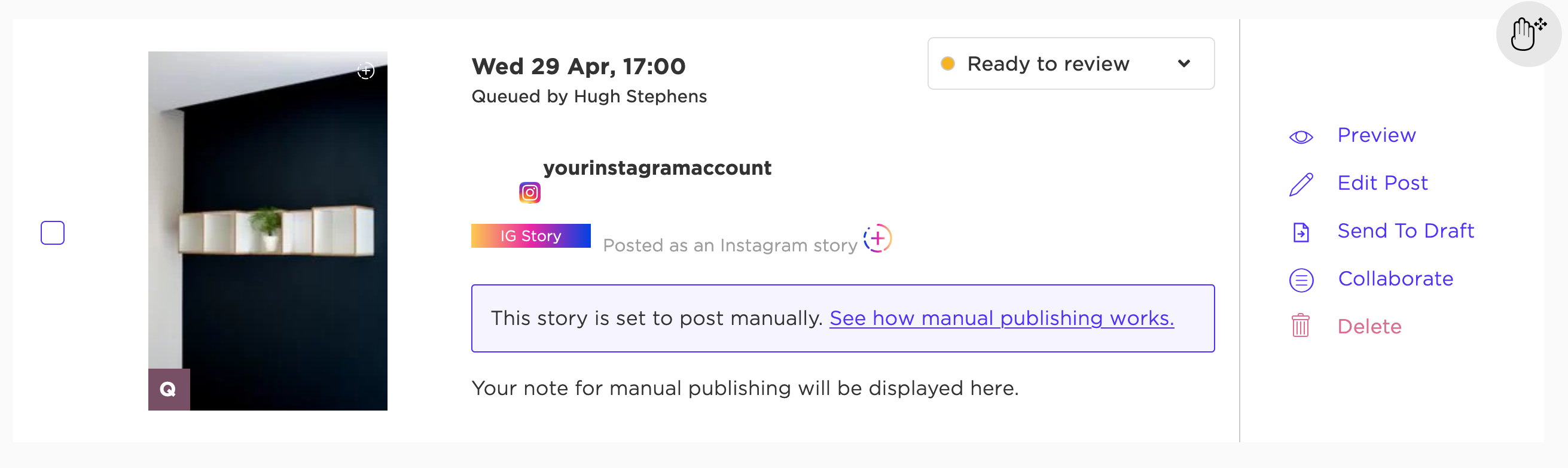
When it's time to post
When it's time to post, the users specified in account settings will get a push notification on their phone telling them that it's time to post.
Simply open the notification, and the Sked app will open to the appropriate content.
Click the button and Sked will download the assets to your device and then open the specified app. You can then create and publish the content.