Posting to Multiple Platforms Video | Sked Social Help Center
Learn how to post to multiple platforms within Sked Social.
So you want to post the same image to multiple social media accounts?
It's super easy to do this in Sked using the create post function, and adding in all platforms you want to publish to!
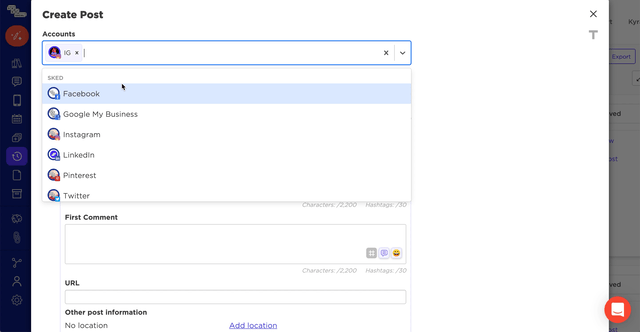
First, create a new post either by clicking the orange "Create Post" button from the menu, or clicking any "Create Post" button from any other page on the dashboard (planner page, calendar, drafts etc).
Within the create post form, select the accounts you wish to post to from the drop down. These can be multiple Facebook, Instagram or any other socials you have connected.
The post creation form will then change! You'll be able to fill out common details such as the images you want to include, caption and the URL. Depending on the platforms selected, you'll also be able to add the first comment (Instagram only), location data (Facebook & Instagram only) and other tagging details (Instagram only). The features that are available for each platform are denoted by the platform icons, and some platforms have unique post requirements like boards for Pinterest, or post type for Google My Business.
If you want to upload the same image, but create different captions for each platform, you can unlink a platform to customise it, add or remove hashtags or have platform specific CTA’s. Select the platform logo from the tabs on the lefthand side of the post, then toggle the unlink switch.
If you save this post as a draft, you'll be able to edit the caption for all platforms easily, but once you schedule a multi platform post, we split up the post so you'll have to edit each platform post one by one.
To create multiple platform posts using the "Bulk Create" feature, you'll just select the accounts that you want to post to from the checkbox column.
Happy scheduling!
