Manage Instagram cross-posting settings to prevent duplicate content | Sked Social Help Center
How to check and disable Instagram crossposting settings to avoid duplicate posts to Facebook when using Sked Social.
We help you manage and schedule content seamlessly across multiple social platforms, including Instagram and Facebook. However, if Instagram’s cross-posting feature is enabled, this can sometimes cause duplicate posts on Facebook when you schedule content through Sked Social to publish on both platforms.
Why Disable Cross-Posting?
When Instagram’s cross-posting to Facebook is turned on, any post made to Instagram is automatically shared on your linked Facebook account. If you’re scheduling content through Sked Social to publish on both Instagram and Facebook, this cross-posting setting can cause the same post to appear twice on Facebook—once from Sked and once from Instagram’s cross-posting.
How to Check and Disable Instagram Cross-Posting
Here’s a step-by-step guide to check if cross-posting is enabled and how to disable it:
-
Go to your profile, tap the menu icon in the top right corner, and that takes you to settings and privacy.
-
Scroll down and tap Crossposting:
-
In the cross-posting settings, toggle off the option for cross-posting posts and/or Reels. (It’s fine to leave the Stories option enabled when posting through Sked):
Go to your profile, tap the menu icon in the top right corner, and that takes you to settings and privacy.
Scroll down and tap Crossposting:
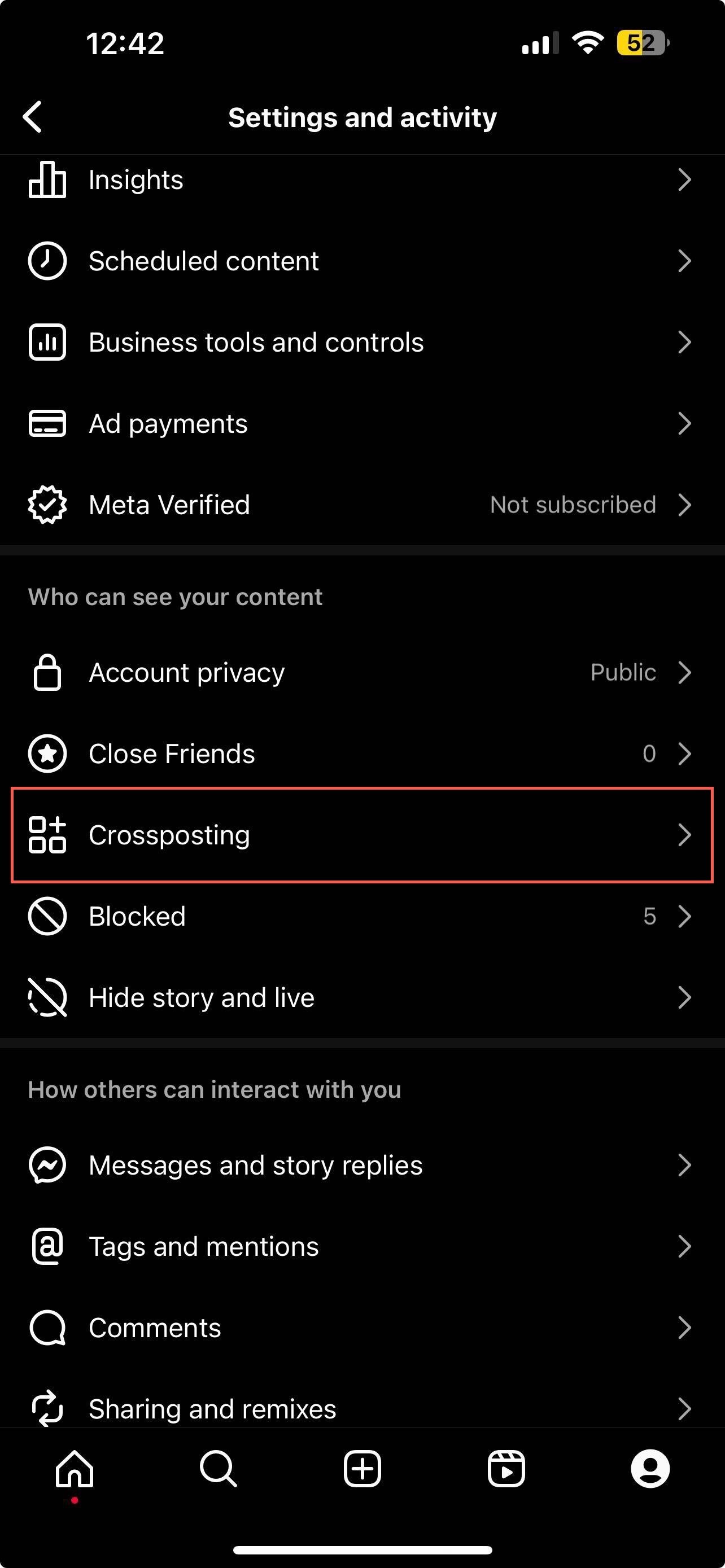
In the cross-posting settings, toggle off the option for cross-posting posts and/or Reels. (It’s fine to leave the Stories option enabled when posting through Sked):
.jpg)
For further information, check Instagram’s official help article on cross-posting settings here: Instagram Help Center.
If you have any questions or need assistance, don’t hesitate to contact our support team. We’re always happy to help!


