Tagging products in Instagram posts
Create shoppable posts on Sked by tagging products when you create each post.
Product tagging is a beta feature and we're working with customers to actively test it. We recommend you verify that product tags have gone out correctly for the first few posts in which you have tagged products. Product tagging is available on all Sked Social plans!
In order to use product tagging, your Instagram account must have product tagging enabled. Without this, we will not be able to tag products in your posts. The best way to confirm that your Instagram account is correctly set up for product tagging is to try publishing a few posts with product tags from the Instagram app. See Instagram's instructions on how to do this here: https://help.instagram.com/2022466637835789,
How to tag products
Here’s how to create posts with product tags in Sked. On the post details screen, click 'Add product tags'
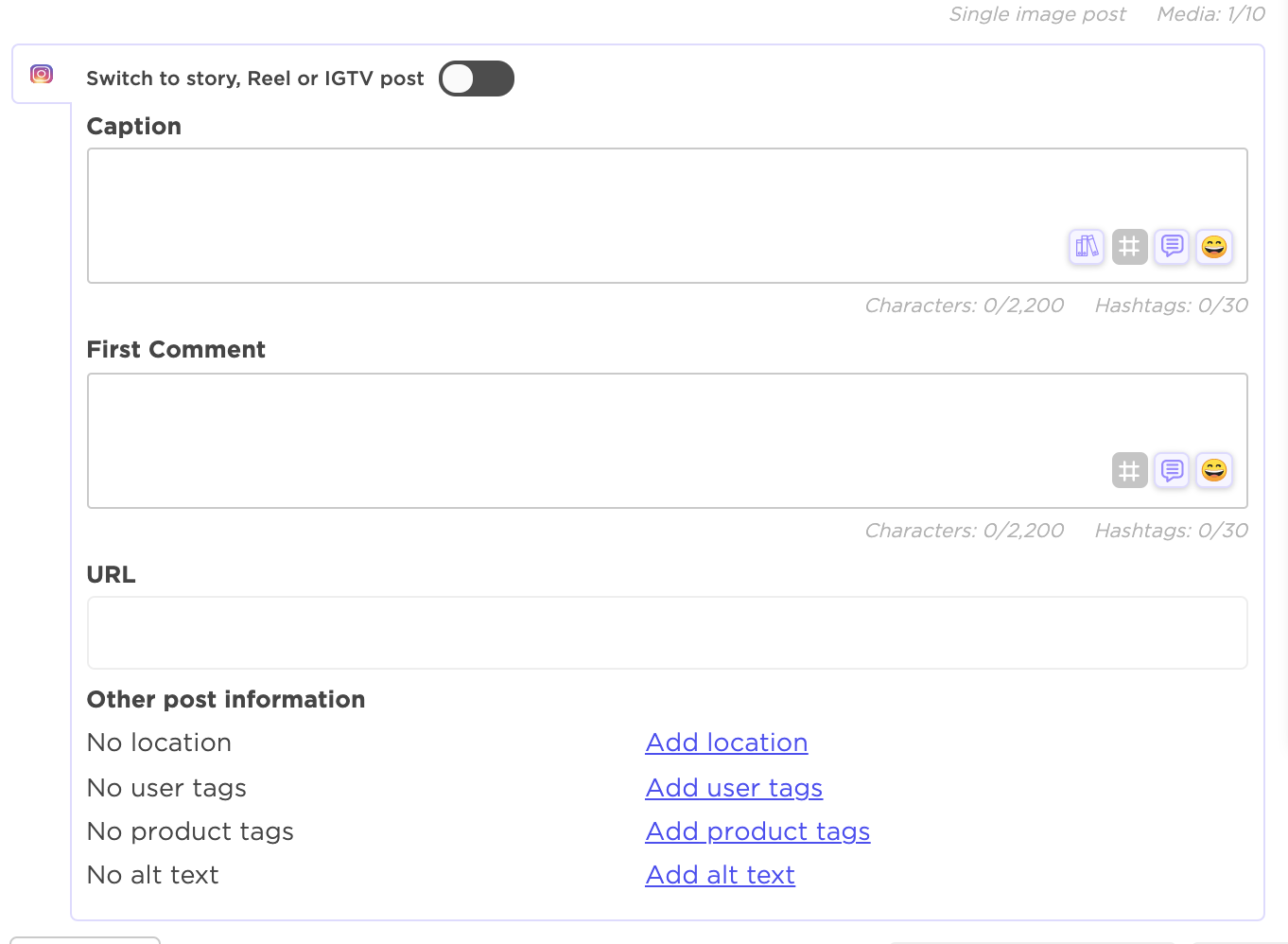
Click in the middle of the image and enter the name of the product exactly as it appears on your Facebook product catalog. You can also use the SKU. This is important because we will use this to search your Facebook product catalog and tag the relevant product at the time of posting.
We currently do not ingest your Facebook product catalog, so 'recommendations' about products won't be displayed at this time.
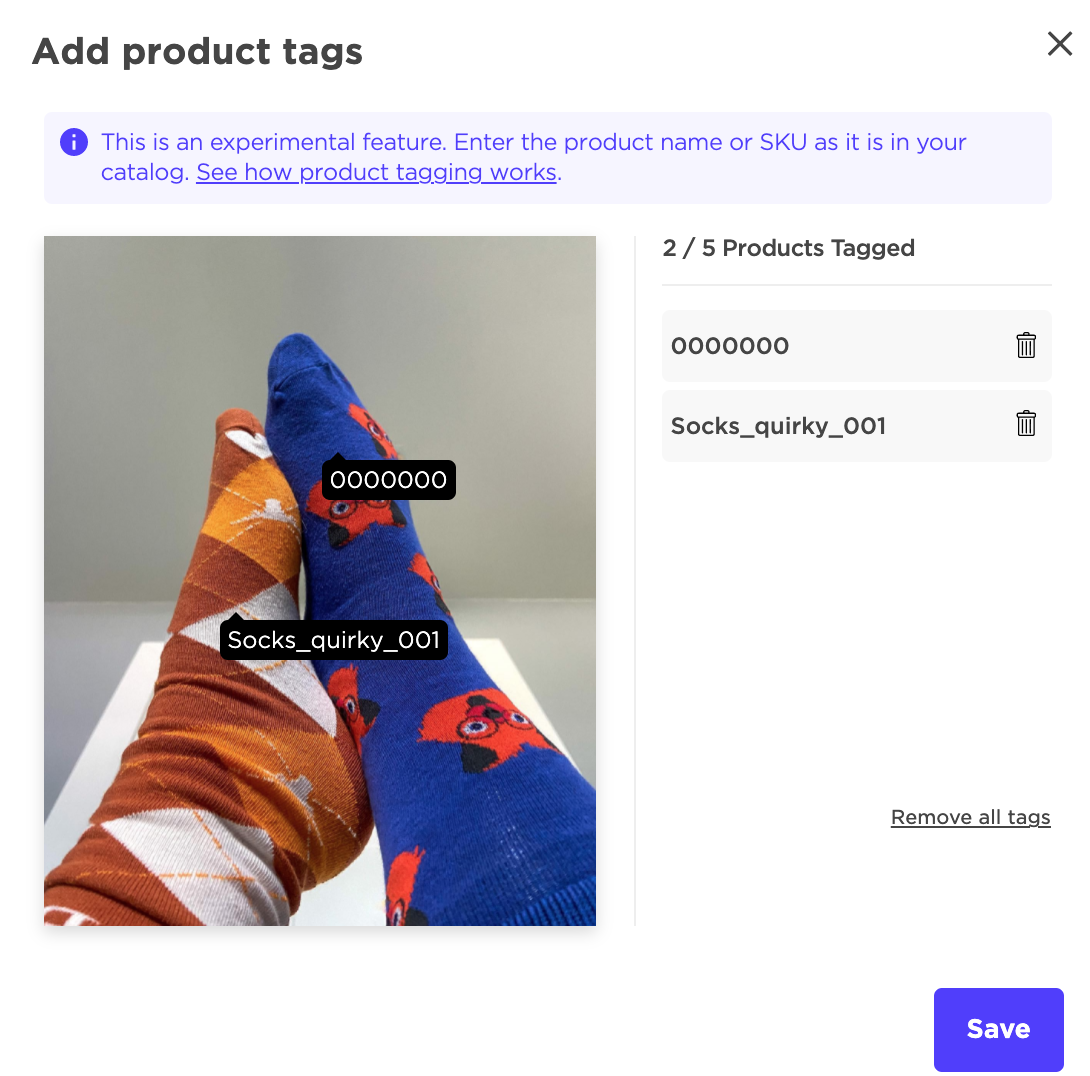
If you have multiple Facebook product catalogs, we will search the most recently selected/used product catalog. We recommend making a post with product tags attached, and then seeing if it connects to the right catalog – if not, reach out to support and we will take a look.
If you would like to create multiple product tags on a single post, we recommend spacing them well. Product tags that are too close together have a risk of failing to go out.
The screenshot below shows the recommended spacing for multiple product tags on a single post. Also note that Instagram allows a maximum of 5 product tags in a single post.
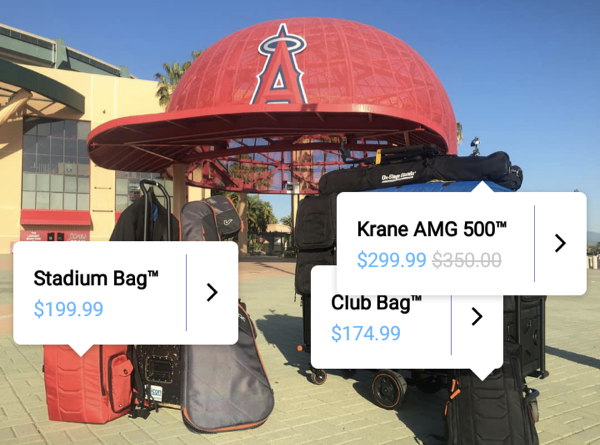
Then schedule or queue your post as you normally would.
After scheduling/creating the post, you can confirm that your product tags have been saved by going to the upcoming posts page and confirming the number of products tagged.
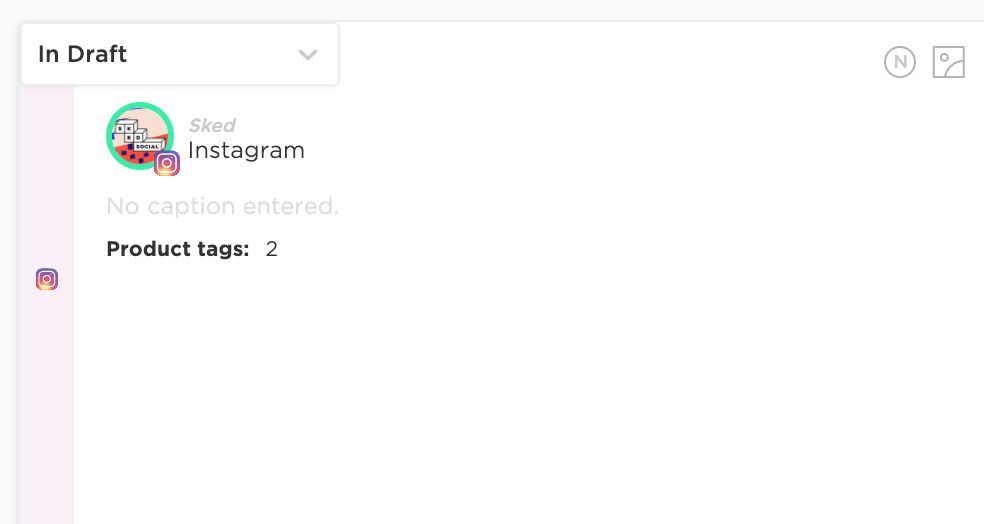
How Sked tags products
The example below will illustrate the logic Sked uses when tagging products:
-
Let's assume you’ve saved the product tag “Nike Air Max 90” in your Instagram post.
-
In case no products are returned when searching with the saved product tag, we will not tag any products. For our example, let's assume searching for “Nike Air Max 90” returns zero products. In this case, the post will be published without any tagged products.
-
In case exactly one product is returned when searching with the saved product tag, we will tag that product. For our example, let's now assume searching for “Nike Air Max 90” returns exactly one search result “Nike Air Max 270”. In this case, the post will be published with the “Nike Air Max 270” product tag, even if it's not an exact match with the saved product tag.
-
In case multiple products are returned when searching with the saved product tag, Sked will consider all of those products and tag the first product that contains the entire product tag keyword provided on a left-weighted basis. For our example, let’s now assume that searching for “NIke Air Max 90” returns four products: “Nike Air Max 270”, “Nike Air Max 90 Leather”, and “Nike Air Max 90 Essential” in that order. We will tag the “Nike Air Max 90 Leather” product because it is the first product that contains "Nike Air Max 90" as an exact match, starting from the left most character. We will ignore any extra test (in this case, the extra text is " Leather") that appears after "Nike Air Max 90".
Note that these examples assume that your Instagram account is approved for shopping by Instagram and that you have a Facebook product catalog correctly set up. In addition, if you have multiple product tags in a post, we assume that they are not placed too close to each other. Any of these issues can cause products to not get tagged as expected.
Some versions of the Instagram app such as the iOS version show subtext (e.g. SKU numbers) when searching for products to tag in posts, as indicated in the screenshot below.
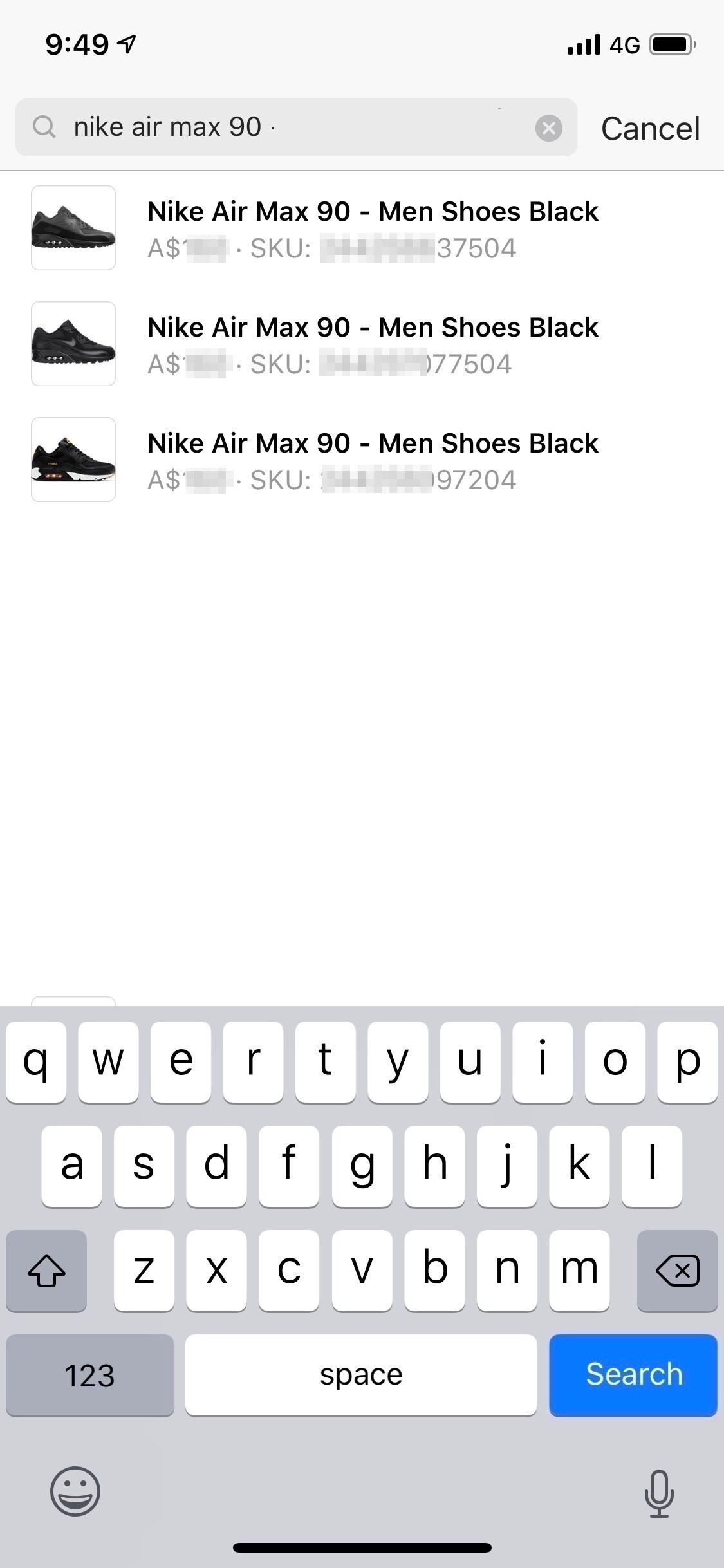
However, the Android app does not display the subtext as shown in the screenshot below, so we cannot currently match the product tags with the subtext (we currently use Android devices to publish Instagram posts) - at least until Instagram updates their Android app to be at par with their iOS app.
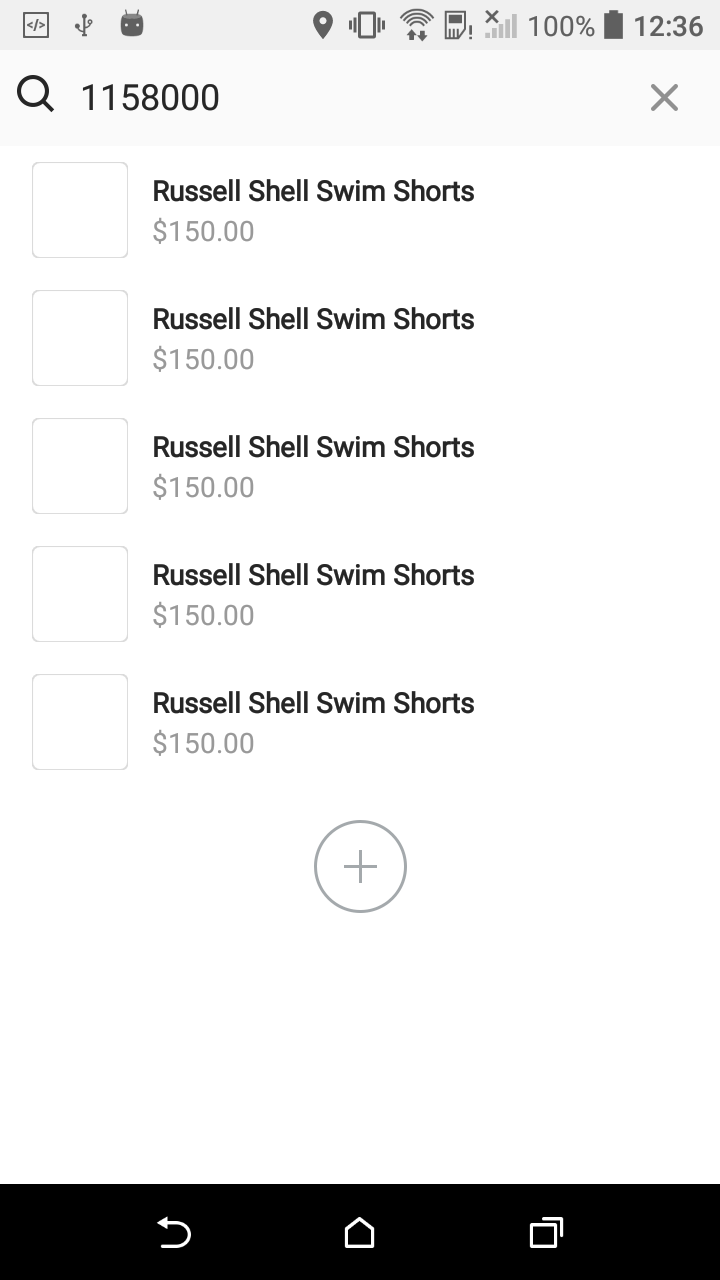
Troubleshooting tips
Sked users can have their Facebook product catalogs set up in a myriad of different ways, so unfortunately there isn't a one size fits all approach that will work for everyone. Usually, we've seen that using the product name exactly as used on Facebook product catalog does the trick, but this may not always be the case.
We recommend users search with a variety of keywords on their Instagram app's product tagging screen to determine which keywords result in a single product being returned as the search result. For example, if the product name keyword alone (e.g. "Nike Air Max 90") either does not return any search results or returns more than one search result with no match on a left-weighted basis, then perhaps using a combination of product name and SKU as the keyword (e.g. "Nike Air Max 90 XXXX77504") returns exactly one product as the search result. In this case, Sked will successfully tag that single product in the post.
