Using the Template manager
The Template Manager allows you to create and save text templates which you can then quickly add to posts as you create them, instead of having to type them out each time.
Text templates can include any combination of hashtags, Instagram user mentions, or snippets of text.
With Template Manager, you save time spent typing and proofreading content (just use a handy keyboard shortcut to find the text template you'd like to add), not to mention reducing the risk of typos.
Don't worry the templates aren't set in stone! You can quickly insert individual hashtags and user mentions in addition to the template (just type # or @ when creating or editing a post).
All users including admins and collaborators will have access to all text templates created for a Sked account, when they're creating or editing posts. Your templates will automatically be shared among all users.
For templates that contain multiple hashtags, we will automatically randomize the order in which hashtags appear in posts so that your content appears different and fresh each time you use the template.
Click on "Templates" item from the left navigation menu.
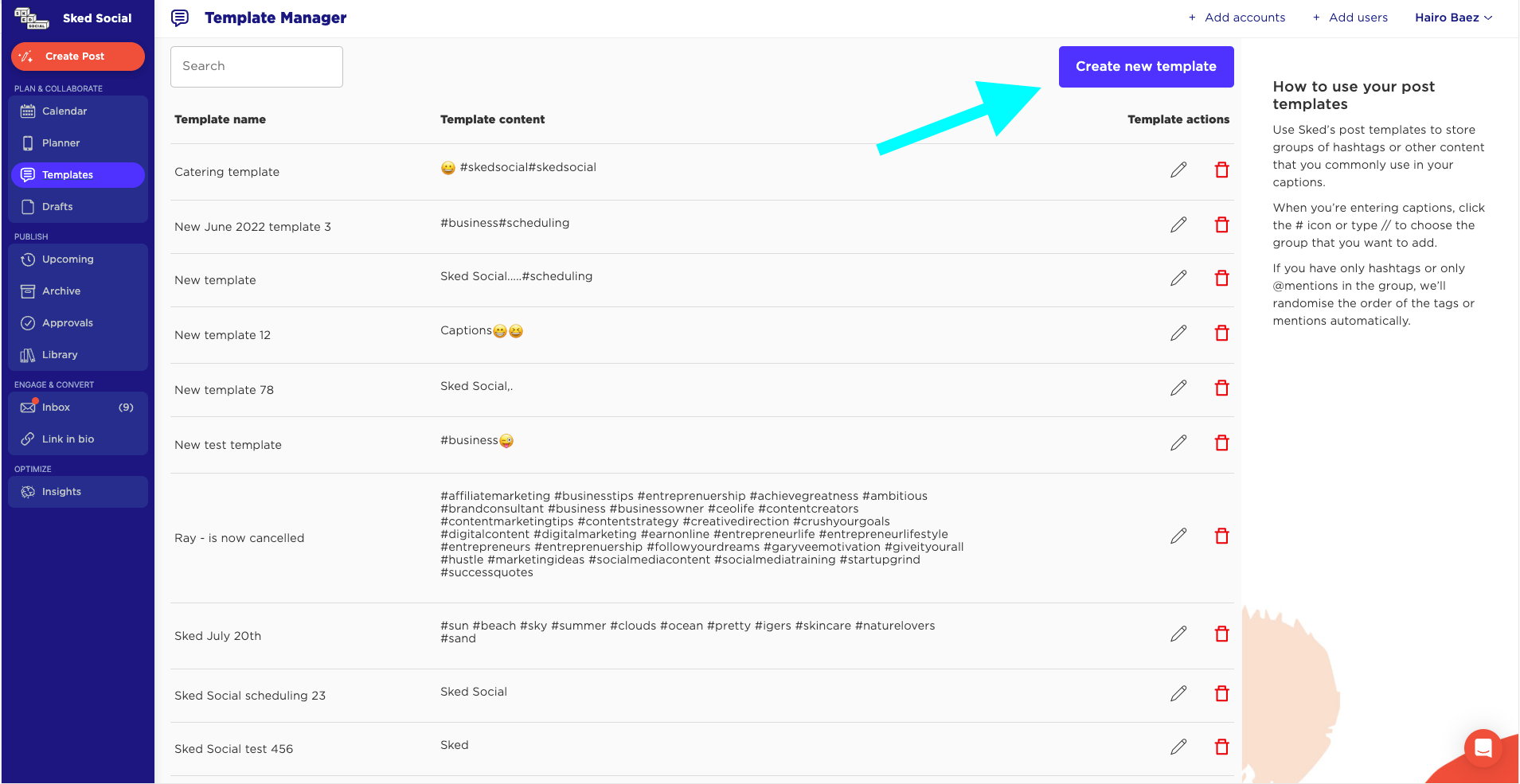
Then click on the "Create New Template" button to start creating a new template.
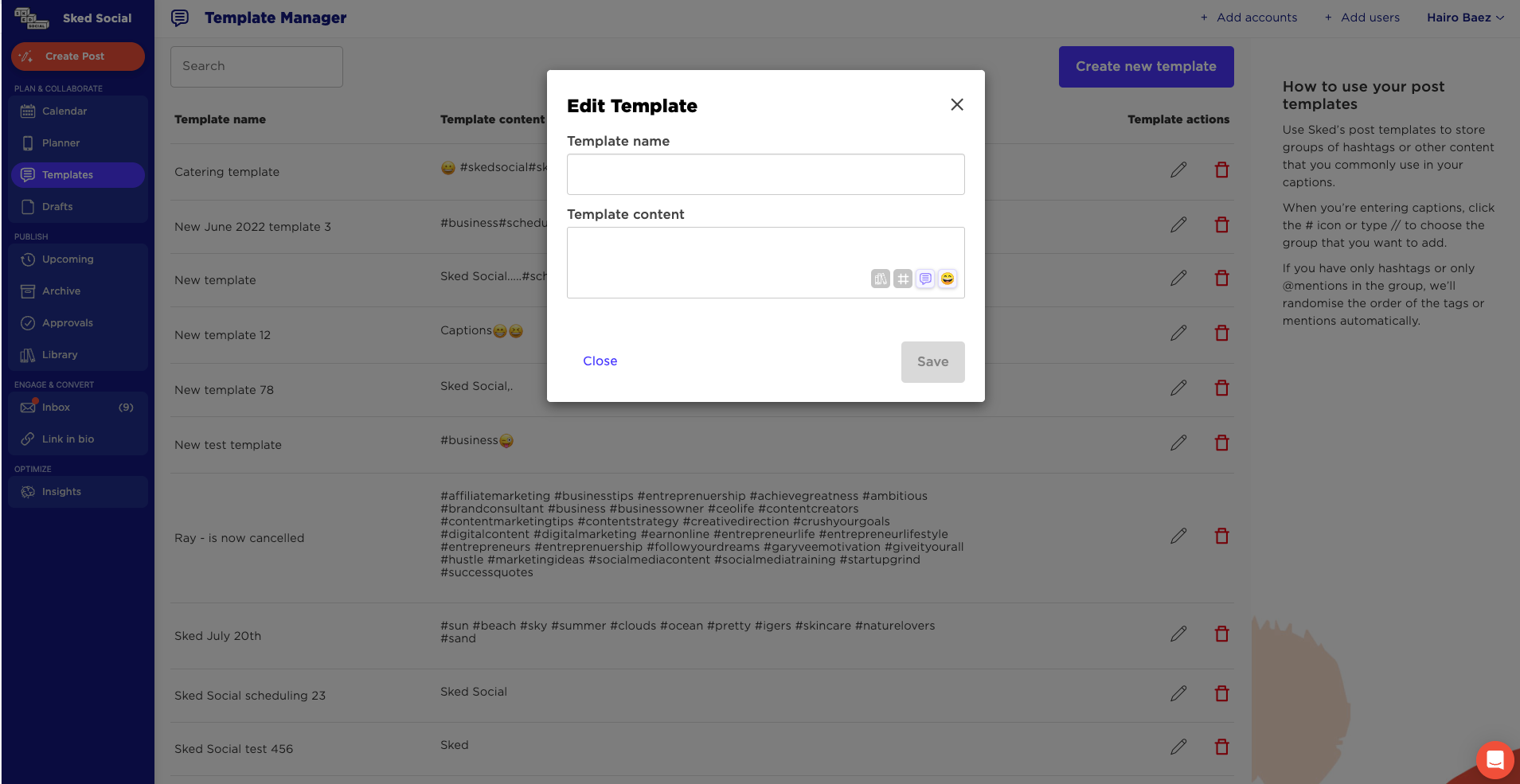
You can set a template name, which is how the template will be referenced throughout Sked, for example when creating or editing posts.
You can type or copy paste your desired content (including hashtags, Instagram user mentions, or snippets of text) into the Template content box.
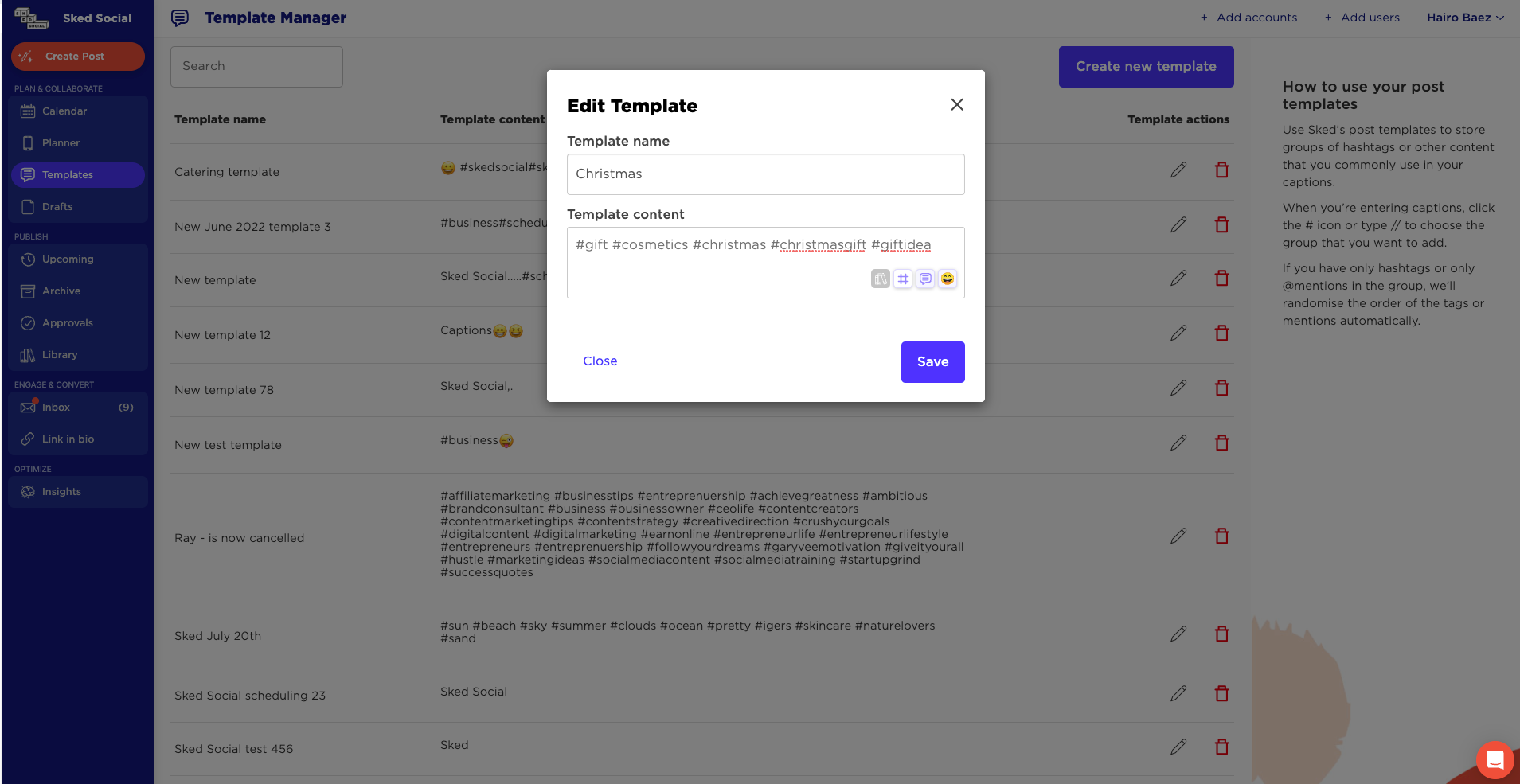
Save your changes once you're done. You'll see a new Template appear on the Template Manager, which means it's now available for use when creating or editing posts.
How to use a saved template
There are two ways to access Templates when creating or editing posts: clicking the "Post templates" button, or using the "//" keyboard shortcut. Both are described below.
Clicking the "Post templates" button
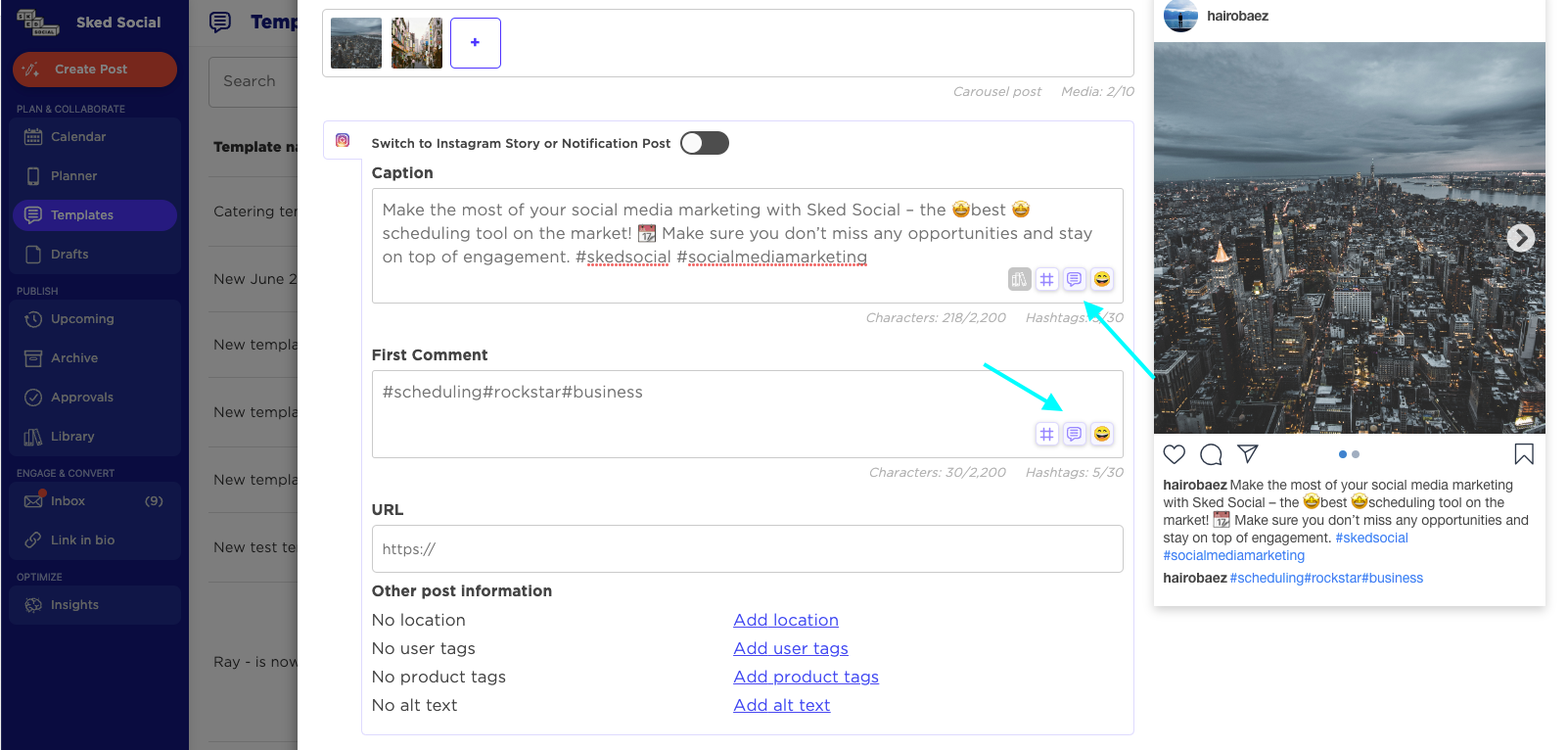
Using the '//' keyboard shortcut
You can use keyboard shortcuts to invoke a list of saved Templates, and select the Template you would like to insert into the relevant text box.
Typing a double forward slash "//" brings up a list of saved Templates, and you can select the template you would like to use.
Typing a few letters of the desired Template name will provide search suggestions of matching Template names, to make it easier to find Templates.
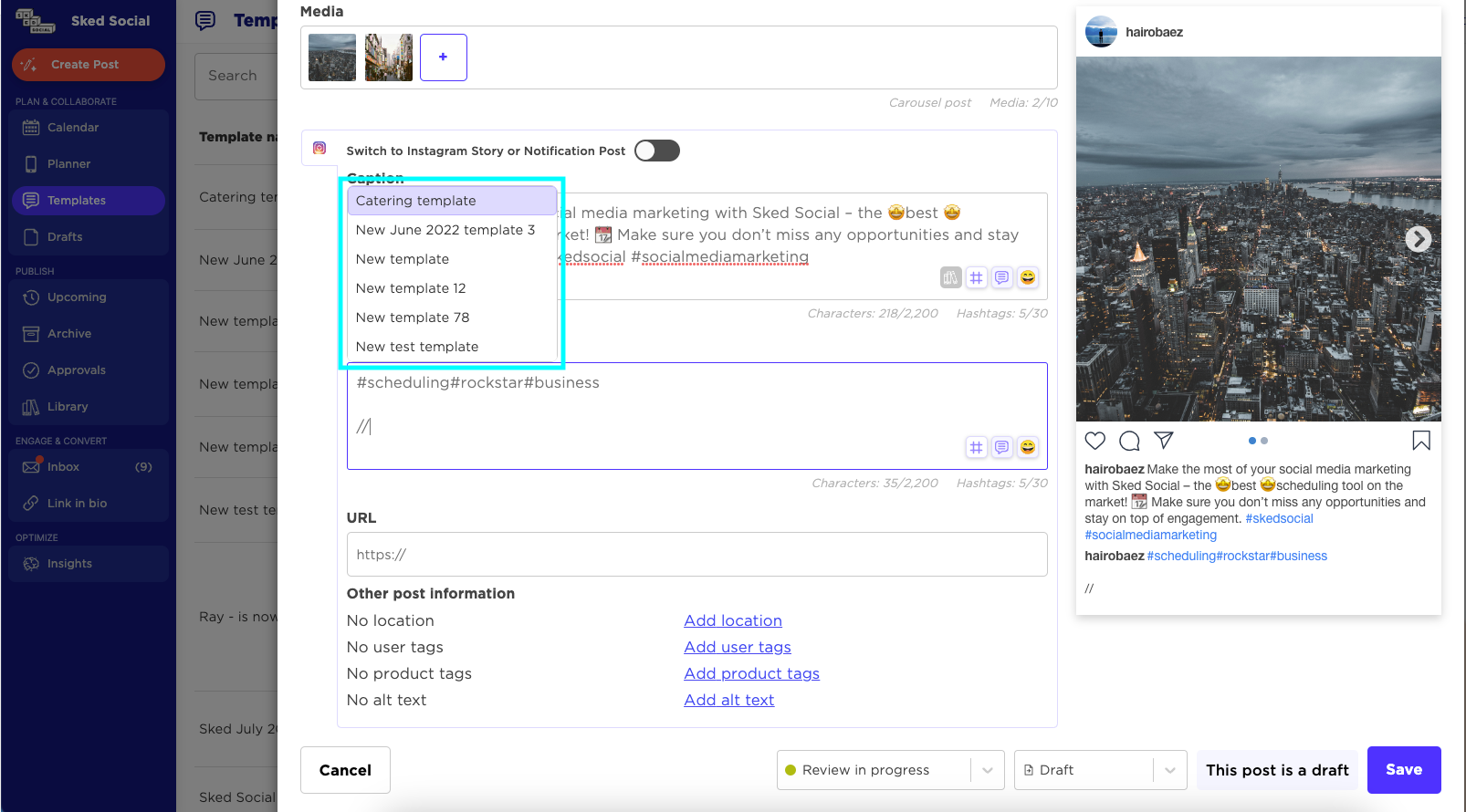
Typing "#" brings up a list of hashtags that have been used in earlier posts as well as hashtags that are part of saved Templates (as occurred with the old hashtag manager).
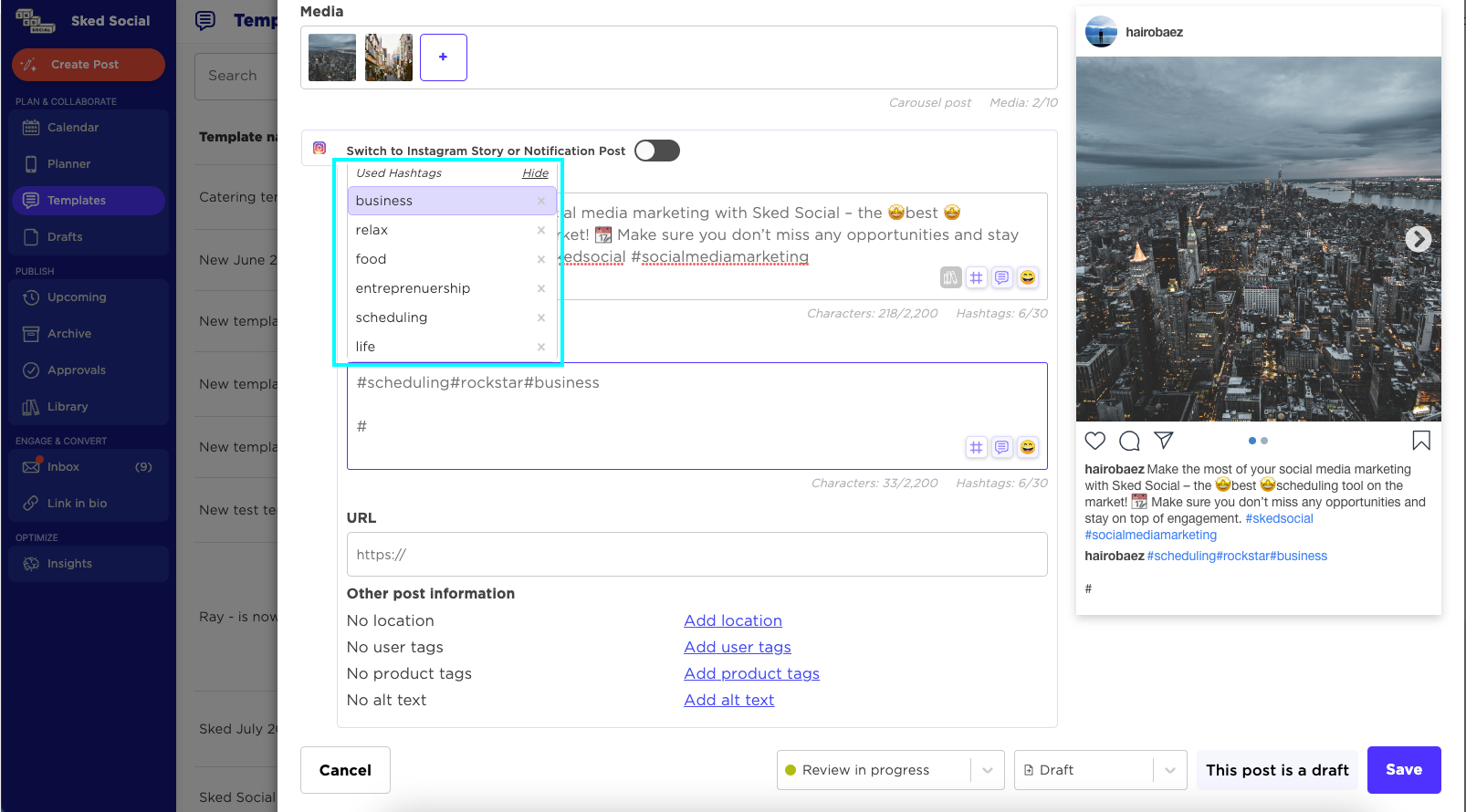
Typing "@" brings up a list of Instagram user mentions that have been used in earlier posts as well as Instagram user mentions that are part of saved Templates.
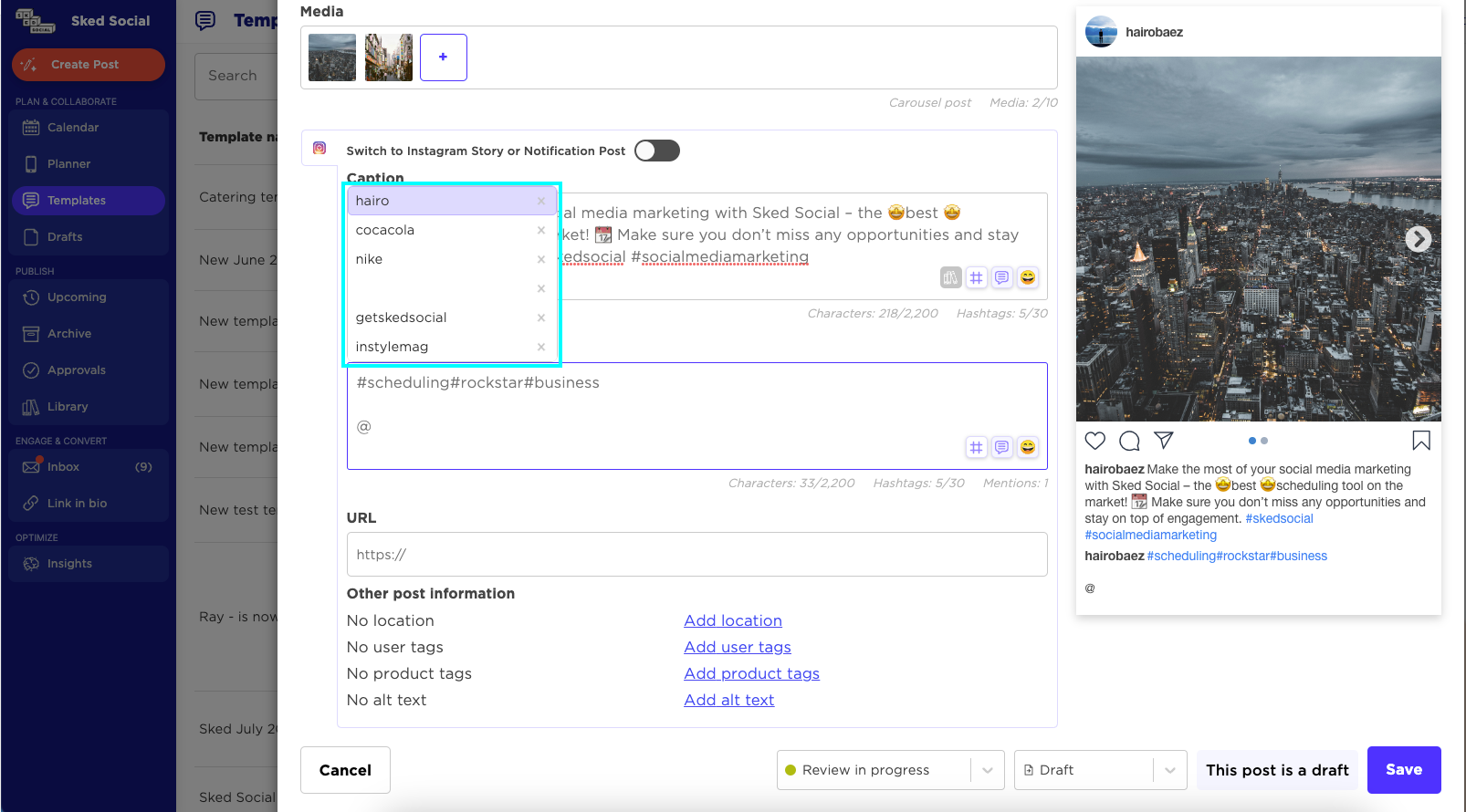
Search suggestions appear for hashtags as well, similar to Templates.
The keyboard shortcut works only for Instagram posts at present.
📧Let us know if you have any questions!📧
