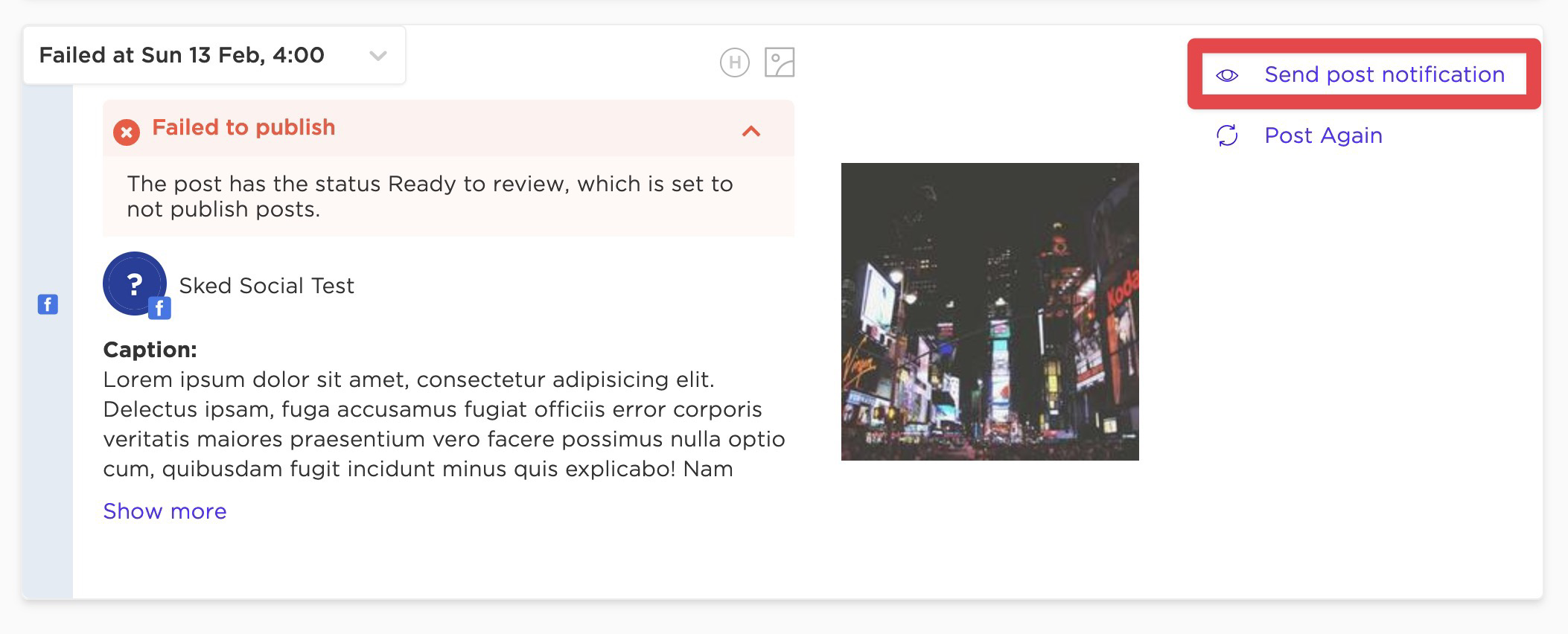How post notifications work in Sked
An explanation of the different post notifications that Sked has and how they work.
Sked has multiple types of post notifications. Some are available via email and others via email as well as push notification to our Android or iOS apps.
This article documents the different behaviours of these notifications and how you can set them up.
Failed post notifications
It is important for us to make sure we tell you any time we're not able to publish your posts at the planned time.
This might be because your social media account's authentication token isn't valid any more, or issues with the social network (such as an outage) meaning we can't publish.
By default, we always send these to the administrator email address. You can change this behaviour and send the failed post notifications to any other email addresses – up to 5. Change this in the "Failed posts" field under the email notifications section for the account:

This is often used when certain people are specifically in charge of some accounts and not others, like at an agency when different account managers look after each brand rather than one person being responsible for them all.
You can't disable these notifications to be (at least) sent to the administrator email address. This is a decision we have made because it is important that someone is notified any time that we can't publish a post, and our assumption is always that the Sked administrator should be the "fall back".
Optional successful post notifications
For various reasons, customers want to be notified when a post is successfully published.
These are available via email only and you can set which email(s) you would like to receive them on the accounts page for each account.
By default this notification type is disabled (when there are no email addresses in the field).
Notifications/reminders to publish a post manually
For some social media accounts in Sked (such as Snapchat or Threads), all posts will be sent as a reminder to publish the post manually. This is because those platforms are not (yet) supported for automatic publishing.
You can also choose to post some posts manually for other reasons – such as when you want to add a certain GIF to an Instagram story or manually edit videos together and add trending audio for a reel.
These notifications are sent via email and/or push notification to the Sked app. In both cases, all the information for the post is provided in the email or app so that you can easily copy/paste the information to then publish the post.
Because these reminders go to specific Sked users, you need to ensure each person has a Sked account (and has logged into the app for push notifications). You can choose which user(s) should be notified in whichever way you like on the accounts page:
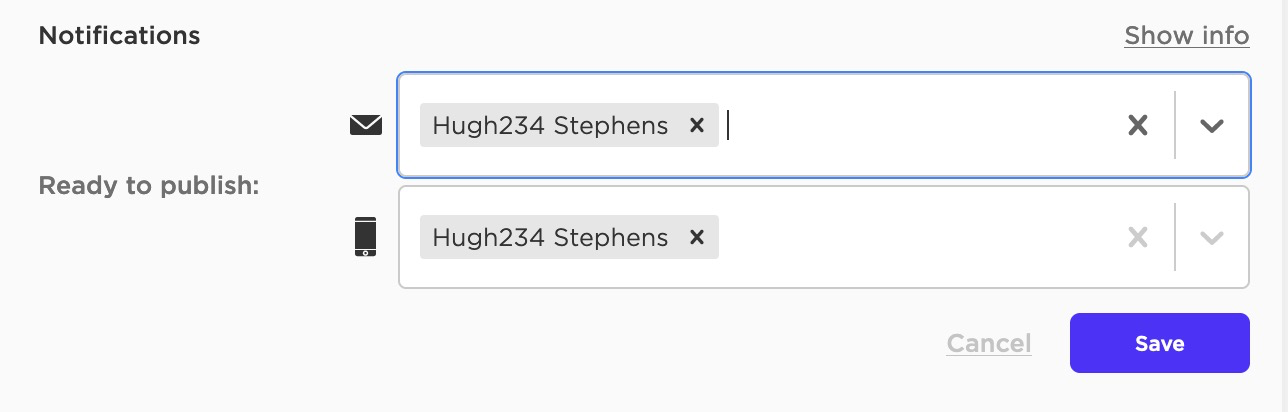
If a collaborator user isn't listed, they do not have access to the account (and so they can't get the notifications or see the posts to publish). Give them permission to use the social media account on the users page first, and then you can add them to be notified.
If you have set an account to send a mobile notification but the user has not logged into the app, they will get an email telling them that we couldn't send the notification for this reason inviting them to download it.
"Send a notification" on the archives page
You can also choose to send yourself a notification about a specific post on the archives page.
This is just for convenience so that you can easily get an email or notification to the Sked app to copy/paste post data.
When you click this option, we will send an email and push notification (if you have the Sked app installed and you are logged in) but it will only go to you – whoever is currently logged in and clicks that option.
This overrides the settings on the accounts page as it assumes you specifically want to get the notification not other users.