Setting up your Instagram Business Account and Facebook Page for Sked
Sometimes it's a bit complex getting started with how Facebook and Instagram interact when it comes to Instagram Business Accounts.
It's annoying for us too, as unless things are set up "just right", Facebook won't let us see your Facebook Page(s) or Instagram account(s).
Here's what you will need:
-
An account with Meta Accounts Center.
Meta Accounts Center is the tool provided by Facebook to handle all of the 'assets' that your business manages, including Facebook pages, advertising accounts and Instagram accounts.
-
An Instagram Business Account
You will need to convert your regular account to an Instagram Business Account. You can see the instructions on converting to a Business Account here. You will also need to connect your Instagram Business Account to your Facebook Page for your business (below). You can also convert to an Instagram Business Account and link your Facebook Page by going to the Facebook Page settings -> Instagram (on the left), and adding the Instagram account.
-
A Facebook Page for your business
Because of how Facebook asks tools like Sked to access your Instagram account's information, you must connect the Instagram business account to a Facebook page. Permissions for how users (or tools like Sked Social) can perform actions on your Instagram business account is based on the role that they have for the associated Facebook Page
Meta Accounts Center is the tool provided by Facebook to handle all of the 'assets' that your business manages, including Facebook pages, advertising accounts and Instagram accounts.
Make sure that your Facebook Page and Instagram Business Accounts are connected to your accounts center. You will see them listed under the "accounts" section.
Here is an example:
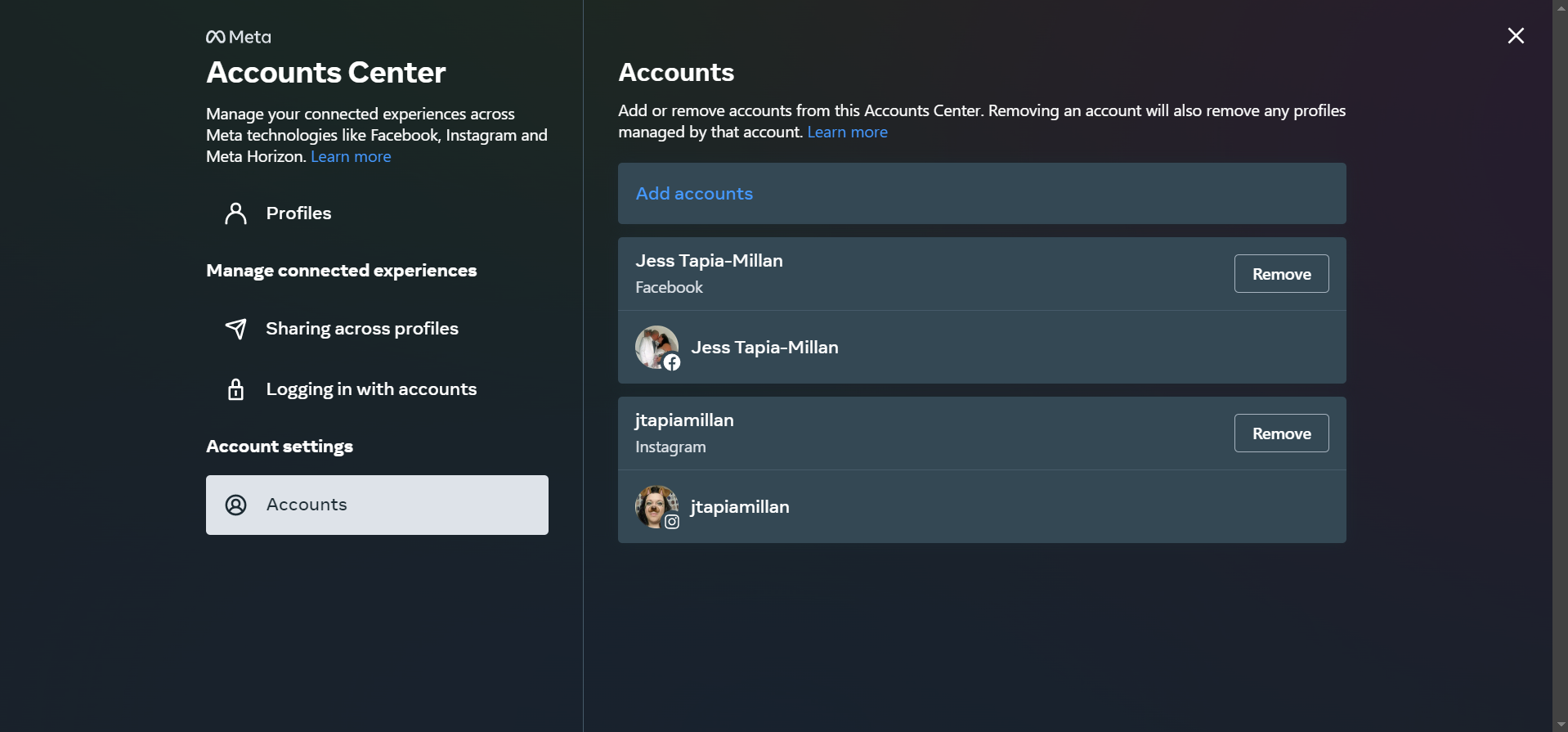
If the Facebook Page for your business is not yet added to your accounts center, add it now, and you should see Facebook prompt you that it will attach the associated Instagram account as well.
If the Page is already added but the Instagram Business Account is not, click "Add accounts" on this page right here.
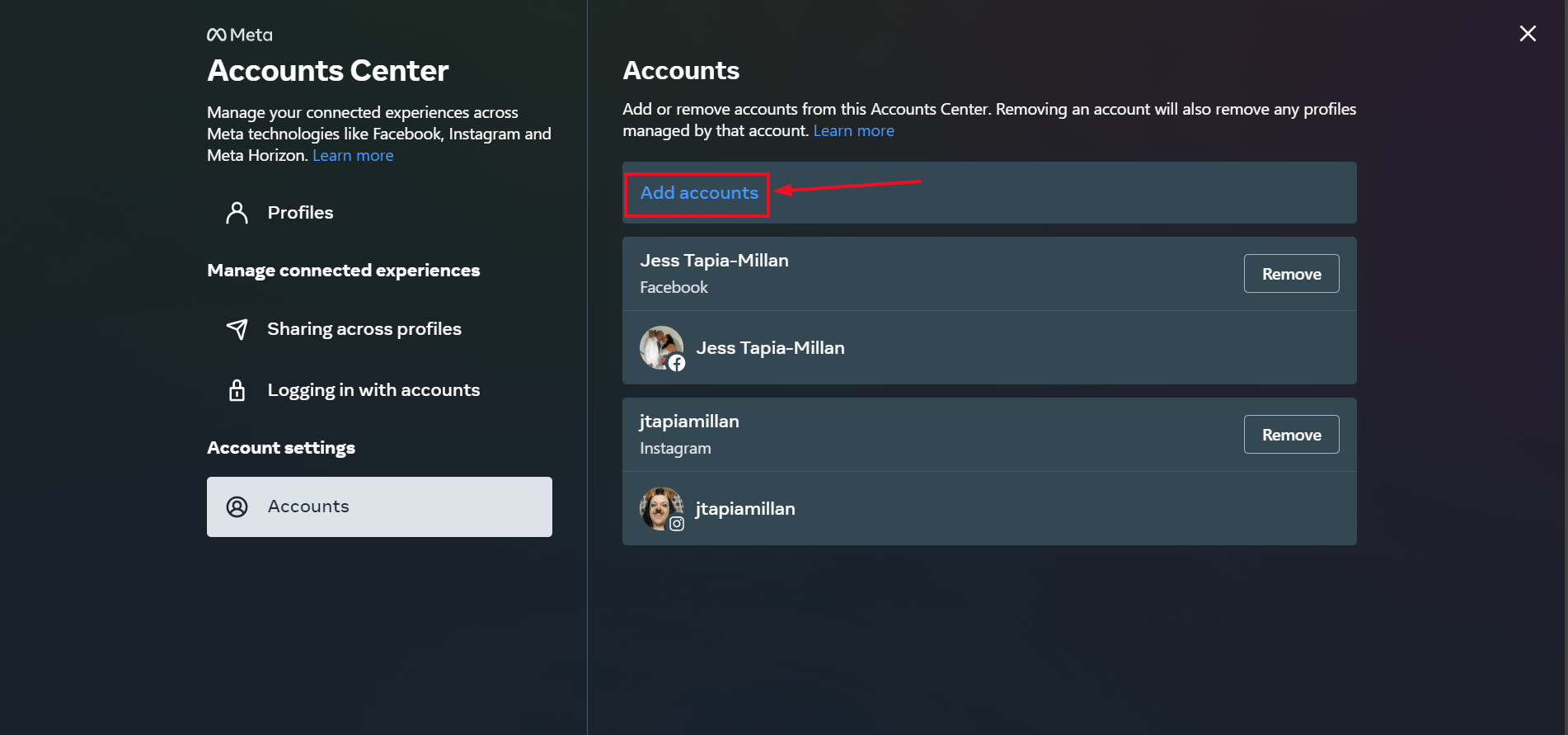
Then, follow the prompts to login via Instagram and connect your Instagram Business Account to your accounts center.
Give users the correct permissions for Meta Accounts Center
Sked Social needs to be able to request the "instagram_manage_insights" and "instagram_basic" permissions in order to get access to your Instagram account. We also need to request "manage_pages" so that we can see the associated Facebook Pages to the Instagram account(s).
This means that the user who connects the Instagram account(s) will need to be able to perform these actions on the associated Facebook Page.
Page roles are updated in the new Pages experience. Instead of Page roles, people can have Facebook access or task access to help manage a Page. If you have Facebook access to a Page, you can view your access on Facebook.
To view your Page access on Facebook:
-
Log into Facebook, then click your profile photo in the top right.
-
Click See all Profiles, then select the Page you want to switch into.
-
Click your Page name in the left menu.
-
Click Manage below Page's cover photo, then click Page access.
-
Click your name to view access.
Log into Facebook, then click your profile photo in the top right.
Click See all Profiles, then select the Page you want to switch into.
Click your Page name in the left menu.
Click Manage below Page's cover photo, then click Page access.
Click your name to view access.
The role that is required to connect to Sked is "Admin".
Let us know if you have trouble
If you have difficulty connecting up Sked Social to your Facebook Page or Instagram Business Account, please reach out to our support team.
We may ask you to send us a screen shot of how the permissions are set for your account like above, as this will help us debug what might not be connecting correctly.
