Adding new Facebook Pages or Instagram Business Accounts to Sked Social after you have previously linked Facebook to Sked | Sked Social Help Center
How to add new Facebook pages or Instagram accounts to Sked when you've previously linked a Facebook profile.
When you get access to new Facebook Pages or you have restricted which Pages you are sharing with Sked through Facebook, sometimes we don't have permission to "see" the relevant Pages.
To check what Sked can access, go to Business Settings in Facebook.
You will see Sked Social listed. Click "View and edit":
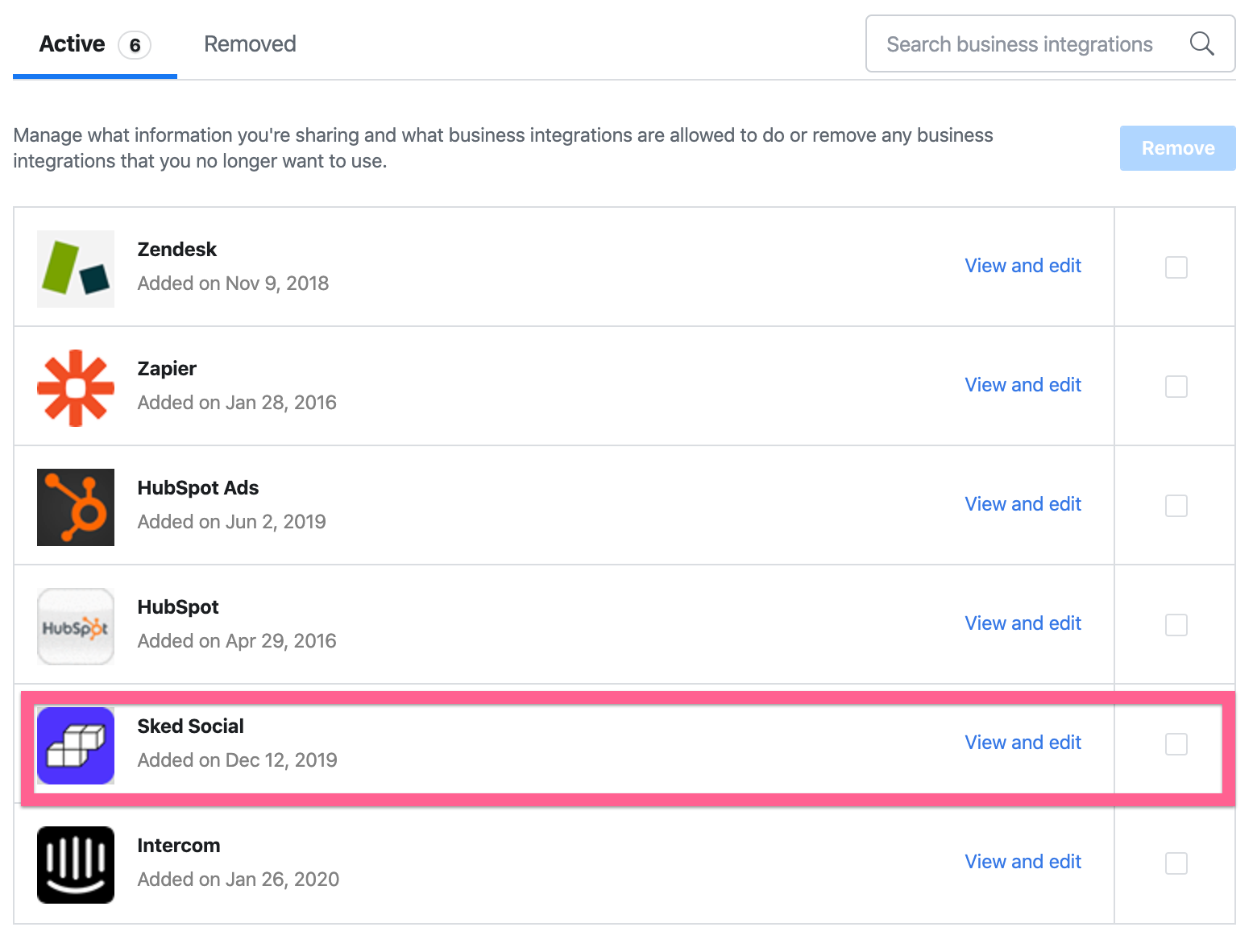
Check that Sked Social has permission to access and publish to the Facebook Page(s) you are adding (or the Facebook Pages associated with the Instagram Business Account(s) as appropriate).
You can see in the example below that Sked Social can only "publish" to a subset of Pages. Ensure that any you want to use with Sked are "ticked".
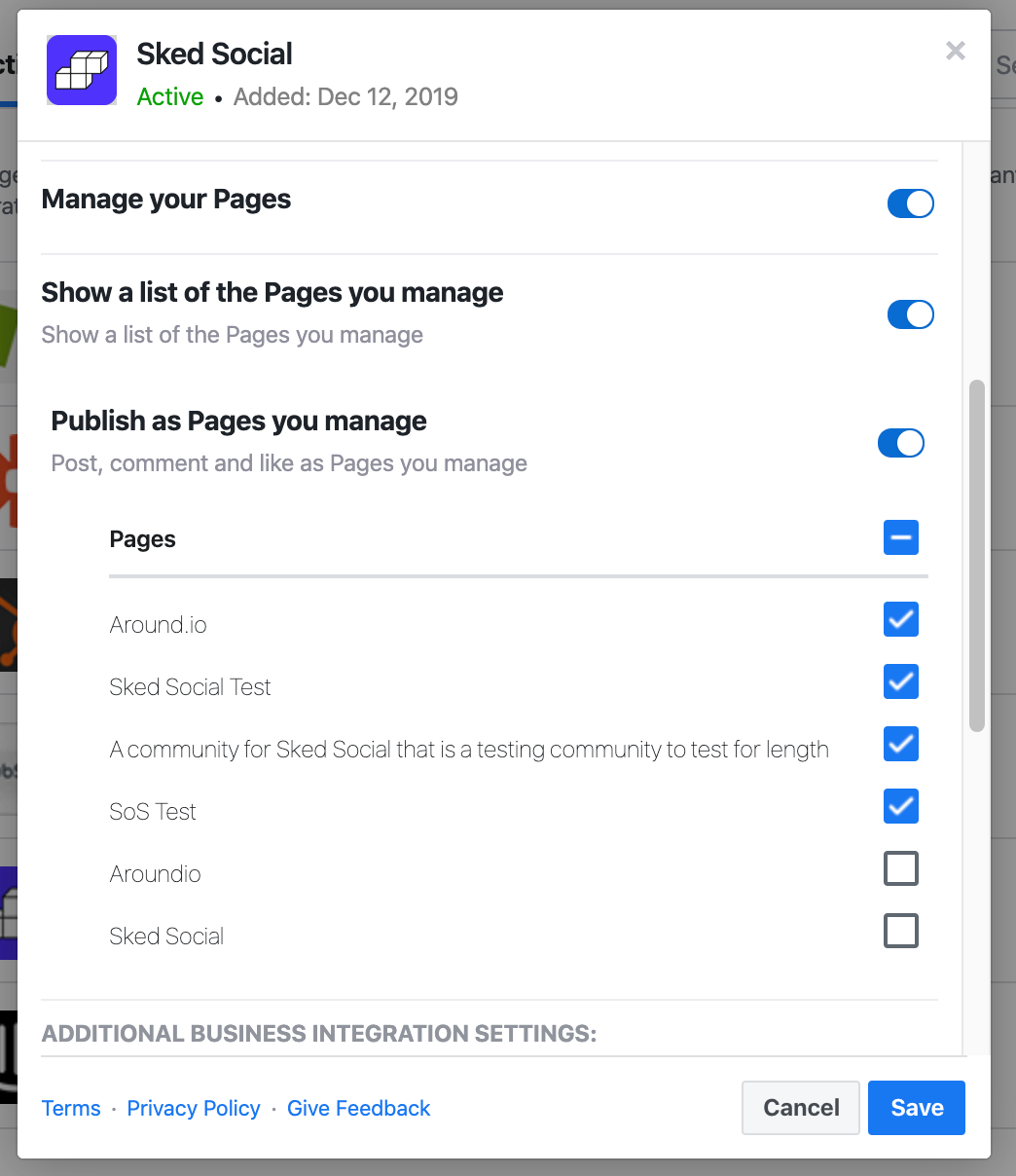
This is caused by when you initially go through the add Facebook Page sequence (detailed here), and you didn't either leave all Pages selected (or have later added new Pages to your Facebook). When using Sked, make sure that you tick all of the Facebook Pages you want to use with Sked when asked. We'll always clarify which accounts or Pages you want to connect to Sked.
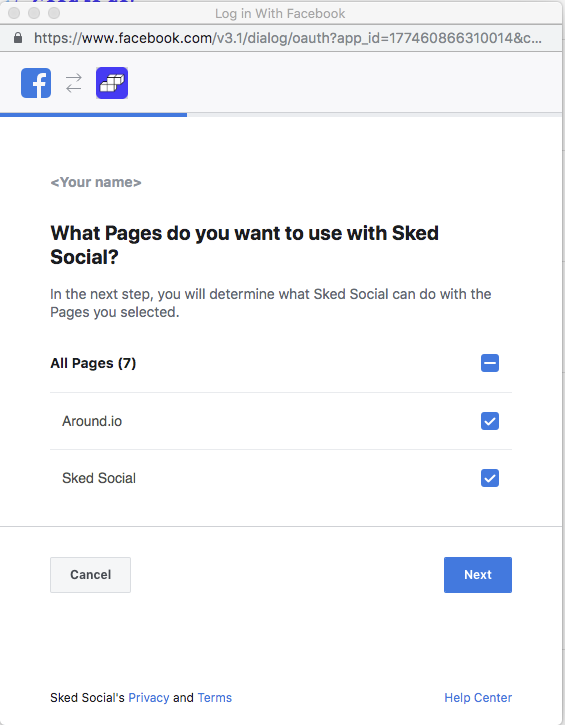
This will ensure that we can access the Pages from Facebook.
